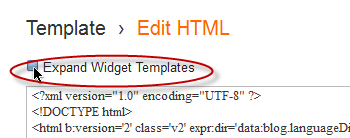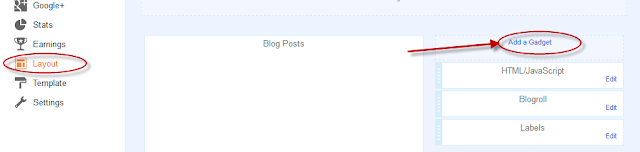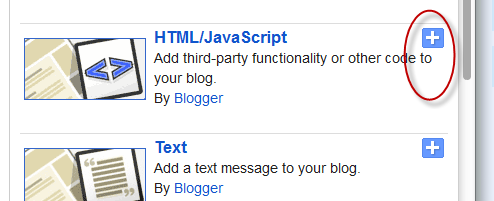/*
The Up and Down buttons can be used to navigate to the top and bottom
of the page content, especially when on the main page there are many
articles or when an article has too many comments. These buttons have a
fadeIn and fadeOut effect, this means that they will fade slightly when
we are scrolling to the top or bottom of the page and additionally, have
the function of going up/down the blog.
DemoYou can see a live demo on my blog, the buttons are located on the right side.
How to put Go Up and Go Down buttons using the jQuery slide effectStep 1. Go to Template, click on the Edit
HTML button
Step 2. Select the "Expand Widget Templates" box
Step 3. Search (using
CTRL + F) for the following piece of code:
]]></b:skin>
Step 4. Just above this code, paste this one:
/* Up and Down Buttons with jQuery
----------------------------------------------- */
.button_up{
padding:7px; /* Distance between the border and the icon */
background-color:white;
border:1px solid #CCC; /* Border Color */
position:fixed;
background: white url(https://blogger.googleusercontent.com/img/b/R29vZ2xl/AVvXsEjUdelsPJ5E4HdlQd4gr-ZLwIikDFNJga8uel0exKaBYyIpof9RY4hiPLCHFE2ATK23CFK_H7NDVlE7lzgWjA5sbyKaTu-P025GBefZqVZrp2LoP-tvGx37ou6NHNjkJayi_69JxrE_drE/s16/arrow_up.png) no-repeat top left;
background-position:50% 50%;
width:20px; /* Button's width */
height:20px; /* Button's height */
bottom:280px; /* Distance from the bottom */
right:5px; /* Change right to left if you want the buttons on the left */
white-space:nowrap;
cursor: pointer;
border-radius: 3px 3px 3px 3px;
opacity:0.7;
filter:progid:DXImageTransform.Microsoft.Alpha(opacity=70);
}
.button_down{
padding:7px; /* Distance between the border and the icon */
background-color:white;
border:1px solid #CCC; /* Border Color */
position:fixed;
background: white url(https://blogger.googleusercontent.com/img/b/R29vZ2xl/AVvXsEgAZwTfp2whlkvJ8Potpv9stHiT6hE9crgoWGZYVpeZYo9VbdAmcZufhMsufDivyPZrc7lRTQvCg_5XODmo2gIXy5WOY30DrP9gjngdBlEan1qvaQcW3x5TkughVhQKhpHTpr1CPIIZ58s/s16/arrow_down.png) no-repeat top left;
background-position:50% 50%;
width:20px; /* Button's width */
height:20px; /* Button's height */
bottom:242px; /* Distance from the bottom */
right:5px; /* Change right to left if you want the buttons on the left */
white-space:nowrap;
cursor: pointer;
border-radius: 3px 3px 3px 3px;
opacity:0.7;
filter:progid:DXImageTransform.Microsoft.Alpha(opacity=70);
}
Note: - in
green are some annotations that explains what styles you can modify on their left side.
- You can change the arrows by changing the
URLs in
blue.
- To change the buttons background color of buttons, change the
white text with your color
Step 5. Now search (CTRL + F) for this tag:
</body>
Step 6. And just above it, paste the following code:
<script src='http://ajax.googleapis.com/ajax/libs/jquery/1.7.1/jquery.min.js' type='text/javascript'/>
<div class='button_up' id='button_up' style='display:none;'/>
<div class='button_down' id='button_down' style='display:none;'/>
<script>
//CDATA[
(function(){var special=jQuery.event.special,uid1='D'+(+new
Date()),uid2='D'+(+new
Date()+1);special.scrollstart={setup:function(){var
timer,handler=function(evt){var
_self=this,_args=arguments;if(timer){clearTimeout(timer)}else{evt.type='scrollstart';jQuery.event.handle.apply(_self,_args)}timer=setTimeout(function(){timer=null},special.scrollstop.latency)};jQuery(this).bind('scroll',handler).data(uid1,handler)},teardown:function(){jQuery(this).unbind('scroll',jQuery(this).data(uid1))}};special.scrollstop={latency:300,setup:function(){var
timer,handler=function(evt){var
_self=this,_args=arguments;if(timer){clearTimeout(timer)}timer=setTimeout(function(){timer=null;evt.type='scrollstop';jQuery.event.handle.apply(_self,_args)},special.scrollstop.latency)};jQuery(this).bind('scroll',handler).data(uid2,handler)},teardown:function(){jQuery(this).unbind('scroll',jQuery(this).data(uid2))}}})();
$(function() {
var $elem = $('body');
$('#button_up').fadeIn('slow');
$('#button_down').fadeIn('slow');
$(window).bind('scrollstart', function(){
$('#button_up,#button_down').stop().animate({'opacity':'0.2'});
});
$(window).bind('scrollstop', function(){
$('#button_up,#button_down').stop().animate({'opacity':'1'});
});
$('#button_down').click(
function (e) {
$('html, body').animate({scrollTop: $elem.height()}, 800);
} );
$('#button_up').click(
function (e) {
$('html, body').animate({scrollTop: '0px'}, 800);
} );});
//]]>
</script>
Note: In case you want to remove the "Go to top" button, remove
the 1st bolded code and to remove the "Go to bottom" button, remove the
2nd one.
Step 7. Finally, Save your Template. Enjoy!