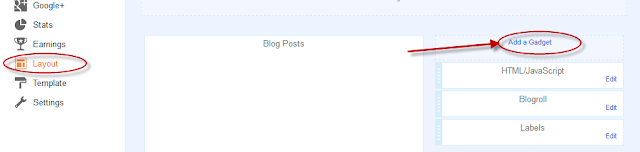Unicode strikethrough text tool
Mermbuat tulisan s̶t̶r̶i̶k̶e̶t̶h̶r̶o̶u̶g̶h̶ pada postingan Twitter, Facebook, nama domain international, dll.
Tool sederhana ini menghasilkan tulisan s̶t̶r̶i̶k̶e̶t̶h̶r̶o̶u̶g̶h̶ menggunakan karakter unicode. Sementara teks yang dihasilkannya mungkin terlihat mirip dengan teks yang dihasilkan dengan menggunakan <strike> HTML tag atau text-decoration:line-through CSS attribute, beda*. Anda dapat menggunakan script ini untuk menghasilkan teks dicoret untuk menyisipkan ke Twitter atau Facebook, atau untuk mendaftarkan nama domain internasional yang mengandung karakter dicoret (misal. s̶t̶r̶i̶k̶e̶.ws).**
*Jika Anda copy & paste &
Langsung saja boz, caranya gampang sekali: Silahkan tulis sembarang pada kotak "input" dibawah ini.
- Hapus atau blok dan delete dulu tulisan "( contoh: Maaf Salah Tulis di Coret )" yang ada di dalam kotak "input" Lalu ganti dengan tulisan anda.
- Klik tombol "Klik untuk Nyoret" selesai. kamu bisa copi paste hasilnya.
Input:
Ini Hasilnya (kamu bisa salin atau kopi paste, silahkan):
c̶o̶n̶t̶o̶h̶:̶ ̶M̶a̶a̶f̶ ̶S̶a̶l̶a̶h̶ ̶T̶u̶l̶i̶s̶ ̶d̶i̶ ̶C̶o̶r̶e̶t̶Skrip ini ditulis oleh Adam Varga / @varga
informasi selengkapnya unicode strikethrough characters & internationalized domain names (IDN).
** Jika Anda menjalankan masalah mendaftarkan IDN melalui Dynadot, baca disini IDN FAQ. Petunjuk: Karakter diperbolehkan dalam .com dan .net TLDs jauh lebih ketat daripada gTLD lainnya.