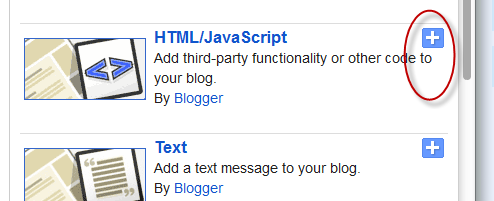| This is icon for social networking website. This is part of Open Icon Library's webpage icon package. (Photo credit: Wikipedia) |
The Recent Comments Widget for Blogger displays the recent blog comments
on your blog's sidebar, showing a snippet of the last comments along
with the title of the post to which the comment was made. If you want to
encourage your readers in leaving comments on your blog, this is a
widget I would recommend.
How To Install The Recent Comments Widget For Blogger
Step 1. Go to your Blogger Dashboard >> Layout >> Add a Gadget
Step 2. From the pop-up window, scroll down and choose the HTML/JavaScript option:
Step 3. Now copy and paste the below code in the HTML/JavaScript box:
<script style=text/javascript
src="http://helplogger.googlecode.com/svn/trunk/recent comments
widget.js"></script><script style=text/javascript >var
a_rc=5;var m_rc=false;var n_rc=true;var
o_rc=100;</script><script src=http://your-blog-name.blogspot.com/feeds/comments/default?alt=json-in-script&callback=showrecentcomments
></script><span id=rcw-cr><a
href=http://helplogger.blogspot.com/2012/03/recent-comments-widget-for-blogger.html>Recent
Comments Widget</a></span><style type=text/css>
.rcw-comments a {text-transform: capitalize;} .rcw-comments
{border-bottom: 1px dotted; padding-top: 7px!important; padding-bottom:
7px!important;} #rcw-cr {font-family:
Arial,Tahoma;font-size:9px;padding-top:7px;display:block;}
</style>
Step 4. Replace your-blog-name with your blog url.
Step 5. Click Save and you're done.
Hope you'll enjoy it!